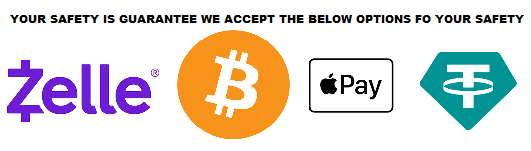HOW TO BUY BITCOIN TO MAKE A PURCHASE
If you are Looking for a Way to Shop With cryptocurrency, buying Bitcoin is a great place to start. With the rise of digital payment platforms like Coinbase and Cashapp, as well as the convenience of Bitcoin ATMs, acquiring Bitcoin has become easier than ever before. , we will walk you through the process of buying Bitcoin using Coinbase, Cashapp, and Bitcoin ATMs. Whether you’re a beginner or an experienced investor
How to Buy Bitcoin with Coinbase, Cashapp, and Bitcoin ATM
Cryptocurrency has revolutionized the financial landscape, and platforms like Coinbase and Cashapp have simplified the process of buying Bitcoin. Additionally, Bitcoin ATMs have made it possible to purchase Bitcoin in a physical location. Let’s explore each method in detail:
Buying Bitcoin with Coinbase
Coinbase is a popular digital currency exchange that allows users to buy, sell, and store cryptocurrencies. Here’s how you can buy Bitcoin using Coinbase:
-
Create a Coinbase account: Start by signing up for a Coinbase account on their website or mobile app. Provide the necessary information and complete the verification process.
-
Link your bank account: Connect your bank account to your Coinbase account. This will enable you to transfer funds to buy Bitcoin.
-
Deposit funds: Transfer funds from your bank account to your Coinbase account. Make sure to review any fees associated with the transaction.
-
Buy Bitcoin: Once your Coinbase account is funded, navigate to the “Buy/Sell” tab and select Bitcoin. Choose the amount of Bitcoin you want to purchase and confirm the transaction.
Purchasing Bitcoin with Cashapp
Cashapp, a popular peer-to-peer payment app, also offers a seamless way to buy Bitcoin. Here’s how you can do it:
-
Download and set up Cashapp: Install the Cashapp on your mobile device and create an account. Link your bank account or debit card to your Cashapp account.
-
Navigate to the Bitcoin section: In the Cashapp, go to the “Investing” tab and select Bitcoin.
-
Choose the amount: Enter the desired amount of Bitcoin you want to buy.
-
Confirm the transaction: Review the transaction details and tap the “Buy” button to confirm your purchase.
Using a Bitcoin ATM to Buy Bitcoin
Bitcoin ATMs are physical machines that allow you to purchase Bitcoin using cash or debit cards. Follow these steps to buy Bitcoin from a Bitcoin ATM:
-
Locate a Bitcoin ATM: Find a Bitcoin ATM near your location using online directories or mobile apps.
-
Verify your identity: Depending on the machine’s requirements, you may need to complete an identity verification process. This could involve providing a phone number, ID scan, or palm print.
-
Select “Buy Bitcoin”: Choose the “Buy Bitcoin” option on the ATM screen.
-
Enter the amount: Specify the amount of Bitcoin you want to purchase or the amount of cash you want to invest.
-
Insert cash or swipe your debit card: Follow the instructions on the screen to insert cash or swipe your debit card for payment.
-
Receive your Bitcoin: After the transaction is complete, your Bitcoin will be transferred to your digital wallet. Make sure to have a wallet address ready beforehand.
How to Signup for Zelle: Step-by-Step Guide
Step 1: Check Zelle Availability
Before we jump into the signup process, it’s important to determine if Zelle is available through your bank or credit union. Zelle has partnered with numerous financial institutions, and chances are high that your banking provider is one of them. To confirm Zelle’s availability, follow these steps:
- Visit your bank’s website or mobile app.
- Look for the “Payments” or “Transfer” section.
- If Zelle is supported, you will find it listed as an option.
If your bank doesn’t offer Zelle, don’t worry! You can still join by downloading the Zelle mobile app and linking it to a debit card.
Step 2: Download the Zelle App
To enjoy the full benefits of Zelle, it’s recommended to download the official Zelle app. The app is available for both iOS and Android devices. Follow these simple steps to get started:
- Open the App Store (iOS) or Google Play Store (Android) on your device.
- Search for “Zelle” in the search bar.
- Tap on the Zelle app when it appears.
- Click the “Download” or “Install” button.
Once the app is downloaded, open it and proceed to the next step.
Step 3: Create a Zelle Account
Now that you have the Zelle app installed on your device, it’s time to create your Zelle account. Follow these straightforward steps to get started:
- Launch the Zelle app.
- Click on the “Sign Up” or “Get Started” button.
- Provide your email address or phone number when prompted.
- Enter the verification code sent to your email or phone.
- Create a strong, unique password for your Zelle account.
Congratulations! You’ve successfully created your Zelle account. Now it’s time to link it to your bank account.
Step 4: Link Your Bank Account to Zelle
To send and receive money through Zelle, you need to link your bank account to your Zelle account. Follow these steps to complete the linking process:
- Open the Zelle app on your device.
- Tap on the “Profile” or “Settings” icon.
- Select “Link Account” or a similar option.
- Choose your bank or credit union from the list of supported institutions.
- Enter your online banking credentials (username and password).
- Follow the on-screen instructions to link your bank account.
Once your bank account is successfully linked, you can start sending and receiving money through Zelle.